PLAYLIST GRAPHIC INTERFACE

The MB STUDIO playlist is represented by a list of objects of various types (Songs, Audio or Video Files, Events, Time Sequences, External Streams, etc etc). Each object is recognizable by its own icon on the left and by a background color.
ACCESS TO MBRADIO.IT
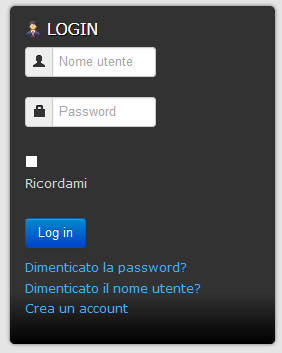
To download software you need to access the CUSTOMERS AREA
In the LOGIN window you have to enter your login and password.
If you have forgotten your password click here: https://www.mbradio.it/en/new-account?view=reset
If you have forgotten your username click here: https://www.mbradio.it/en/new-account?view=remind
If you have forgotten everything, create a new account: https://www.mbradio.it/en/new-account
If you have not logged in for more than 2 years, your account is automatically deleted and therefore create a new account from here: https://www.mbradio.it/en/new-account
Creating a new account involves a waiting time for activation, you will have to wait a few hours, so don't rush.
MB RECASTER 5
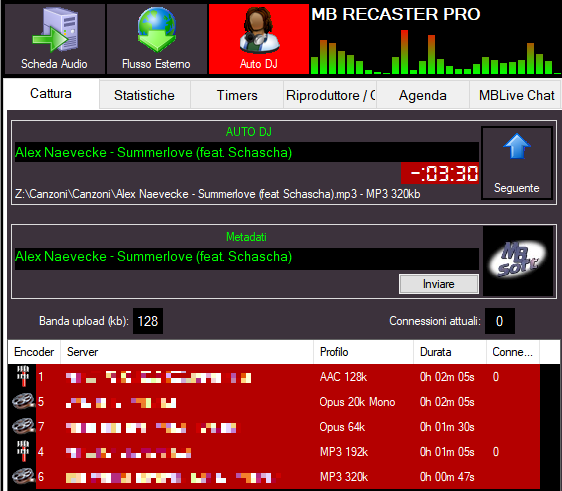
Change list:
- ASIO: support for asio cards (PRO version)
- 32-bit webcast: all webcast encoders (except AAC + Plus, FLAC and WAV) now work in 32-bit (they were 16-bit) effectively eliminating any possible distortion of sound even if the 0db level is exceeded (to take advantage of the maximum 32-bit quality even those who receive the stream must use a 32-bit player and sound card)
- VuMeter: 5 types of vumeter
- MB LIVE: compatible with the latest version of MB LIVE (PRO version)
|
MB RECASTER PRO
Popular 5.1.0.6 25.27 MB 8892 |
28/01/2022 21:30:00 |
MB Studio Pro + MBLive: Live coverage takes place from home

There is a lot of talk in these hours about teleworking and the possibility for radios to have their speakers broadcast from home, but this is often a difficult thing from a technical point of view.
The radios and web radios that use MB Studio PRO have always had a higher gear by being able to use the MBLive software for direct from outside.
But in recent weeks the new versions of MB Studio 8.64.2 and MB Live 1.64.2 have been released, which have truly taken remote live to a further step forward.
The new MB Live, with the support of the latest MB Studio PRO update, makes it possible for a speaker to make their own program from home a piece of cake.
Read more: MB Studio Pro + MBLive: Live coverage takes place from home
YOUTUBE
MB STUDIO allow to download video or audio from Youtube.

If you want to add a YouTube item to the songs library just enter the library, select the menu Add Song and choose the option "Add songs from YouTube"
MB LIVE - USER CONFIGURATION
It is possible to decide who, how and when can access MB STUDIO PRO via MB LIVE or MB REMOTE.
In MBStudio \ Configuration \ MB LIVE you can configure access for up to 20 users.

FORUM
-
-

- Notizie locale
- esiste una unica cartella di notizie. in MB REMOTE le notizie caricate nella finestra "Notizie" vanno a finire nella cartella "Notizie" la sezione notizie...
-
-
-

- Strano errore
- Probabilmente devi reinstallare MB REMOTE www.mbradio.it/it/scarica/area-clienti/d...RemoteInstall180.exe...
-
-
- ho caricato un mixato su wetransfer vi lascio il l...
- Salve, piacere, il mixato da un'ora esce ogni tanto, però ogni sabato esce una versione di mezz'ora lascio qui il link che può essere usato anche in una regia...
-
-

- Programmazione elementi random
- In MB SPOT crea delle sequenze orarie e all'interno inserisci file casuale da cartella www.mbradio.it/it/supporto/guida/103-pla...uale-da-una-cartella
-
-
- VIDEO
- Lo avevo chiesto anche io un po' di tempo fa' sarebbe una cosa molto gradita visto che noi dobbiamo fare affidamento a programmi esterni come Microsoft Teams ma...
In case of login problems read here
MB STUDIO VIDEO
-
2025
- MB STUDIO 8.80.3
- SONGS - THE ICONS OF THE LIST
- MAYA 44 EX: NOTICE
- VIDEO - EXTERNAL APPLICATION
- CONFIGURATION - COVER ART
- MB SMS: REMOTE CONTROL MB STUDIO VIA SMS - WHATSAPP - TELEGRAM
- CONFIGURATION - DEFAULT FOLDERS
- MB STUDIO 8.80
- AGENDA: EXPORT TOP 40 SONG LIST
- WEB EXPORT: PUBLISH UPCOMING OR BROADCASTED SONGS
- MB SMS: CUSTOMIZE MUSICLINE SERVICE RESPONSES
- MB SMS: READING MESSAGES
- MUSICLINE: PUBLISH THE LIST OF REQUESTABLE SONGS
- MB SMS: CONFIGURATION
- MB SMS: INSTALLATION ON YOUR ANDROID PHONE
- CONFIGURATION - PHONE
- MENU - Add this file to the playlist
- MB SMS: WHICH PHONE TO USE
- MB SMS: DEACTIVATE PLAY PROTECT
- NOTICE - USB SMS MODEM SUPPORT ENDED
- MB LIVE ANDROID 1.79.7.7
- HARDWARE ADVICE (JULY 2025)
- MB STUDIO 8.79.7
- WEBCAST - HOW TO INVESTIGATE DISCONNECTIONS
- SONGS - ASSOCIATED TITLE
- VIDEO - DISPLAY INCOMING MESSAGES
- SONGS - RESTORE LIBRARY
- MB STUDIO 8.79.4
- MB STUDIO 8.79.5
- MB STUDIO 8.79.3
- EXTERNAL STREAM: PROGRAMMING AND DISCONNECTION MANAGEMENT
- MB STUDIO 8.79.2
- INTERCONNECTION AND ADVERTISING SPLITTING VIA INTERNET
- MB STUDIO 8.79.1
- HOW TO USE A USB MICROPHONE WITH LOW LATENCY
- AGENDA - Waiting for dtmf or metadata
- LOW LATENCY AUDIO SERVER
- MB SPOT - ADD TIMES TO AN ADVERTISING SPOT THROUGH A CALENDAR
- MB STUDIO 8.79
- VIDEO - CLOCK
- MB SPOT - MANUALLY SELECTING THE TIMES OF A SPOT
- MB SPOT - PRINT MODELS
- MB STUDIO 8.78.4
- MB STUDIO 8.78.3
- MB STUDIO 8.78.2
- VIDEO - Displays the title of the object on the video output
- MB STUDIO 8.78.1
- MB STUDIO 8.78
- SPOTIFY
-
2024
- HOW TO USE MANYCAM + MB LIVE
- VIDEO - STREAM TO YOUTUBE
- PLAYLIST - THE OPTIONS
- YOUTUBE: IN CASE OF PROBLEMS AFTER UPDATE 8.77.3.1
- VIDEO - DOWNLOAD OR LIVE BROADCAST VIDEO FROM X - FACEBOOK - INSTAGRAM AND MANY OTHER SITES
- MB LIVE - SET UP VIDEO CONNECTION
- DTS AUTOSTAGE
- FAQ: HOW TO DELETE OR MOVE A PLAYLIST
- MB STUDIO 8.77
- AGENDA - SYNCHRONIZING A LOCAL FOLDER WITH A REMOTE FTP FOLDER
- MB LIVE - MANAGE VIDEO TEXT
- MB STUDIO 8.76.1
- FAQ: TIME WITH STAR
- EVENT - TIMER
- MB STUDIO 8.76
- FAQ: CHILKAT ERROR
- MB STUDIO 8.75.4
- MB STUDIO 8.75.3
- MB STUDIO 8.75.2
- MB STUDIO 8.75.1 - MB LIVE MB REMOTE 1.75.1
- MUSICLINE - AUTOMATIC MUSIC REQUEST SERVICE
- MB REMOTE - HOW TO UPDATE
- MB LIVE - HOW TO UPDATE
- MB STUDIO 8.75 - MB LIVE MB REMOTE 1.75
- CONFIGURATION - VIDEO - OPTIONS3 - LOGO
- FAQ: To load local files or folders use "This PC"
- MB STUDIO 8.74.9
- MB LIVE: HOW TO PAUSE MB STUDIO
- FAQ: EXAMINE WINDOWS EVENT VIEWER
- MB STUDIO 8.74.8
- MB MUSIC REPORT
MB RADIO

I PIU' SCARICATI - MOST DOWNLOADED
- MB RECASTER FREE 223077
- MB STUDIO DEMO 202328
- MB STUDIO 8.74 126712
- MB STUDIO 8.73 126054
- MB STUDIO 8.75 125772
-
CONFIGURATION
- CONFIGURATION - COVER ART
- CONFIGURATION - DEFAULT FOLDERS
- CONFIGURATION - PHONE
- LOW LATENCY AUDIO SERVER
- DTS AUTOSTAGE
- ANNOUNCEMENT TIME / DATE - CUSTOMIZATION
- CONFIGURATION - AUDIO CLOCK 44100 or 48000
- CONFIGURATION - OPTIONS - WEATHER
- 10 COMMON MISTAKES TO AVOID
- FAQ: WHAT TO DO IF A WINDOW DOES NOT APPEAR
- MIDI input device
- CONFIGURATION - OPTIONS - KEYBOARD
- MB STUDIO - COVER MANAGEMENT
-
INSTALLATION OR UPDATE
-
MB LIVE
-
MB REMOTE
-
MB SMS
- MB SMS: REMOTE CONTROL MB STUDIO VIA SMS - WHATSAPP - TELEGRAM
- MB SMS: CUSTOMIZE MUSICLINE SERVICE RESPONSES
- MB SMS: READING MESSAGES
- MUSICLINE: PUBLISH THE LIST OF REQUESTABLE SONGS
- MB SMS: CONFIGURATION
- MB SMS: INSTALLATION ON YOUR ANDROID PHONE
- MB SMS: WHICH PHONE TO USE
- MB SMS: DEACTIVATE PLAY PROTECT
-
MB SPOT
-
MB STUDIO GUIDE HELP
- AGENDA: EXPORT TOP 40 SONG LIST
- WEB EXPORT: PUBLISH UPCOMING OR BROADCASTED SONGS
- MENU - Add this file to the playlist
- WEBCAST - HOW TO INVESTIGATE DISCONNECTIONS
- EXTERNAL STREAM: PROGRAMMING AND DISCONNECTION MANAGEMENT
- INTERCONNECTION AND ADVERTISING SPLITTING VIA INTERNET
- HOW TO USE A USB MICROPHONE WITH LOW LATENCY
- AGENDA - Waiting for dtmf or metadata
- AGENDA - SYNCHRONIZING A LOCAL FOLDER WITH A REMOTE FTP FOLDER
- MUSICLINE - AUTOMATIC MUSIC REQUEST SERVICE
- MB STUDIO - HOW TO DOWNLOAD AN ENTIRE FOLDER FROM AN FTP SERVER
- REMOTE SUPPORT
- MB STUDIO - EXTERNAL STREAMS
-
PLAYLIST
-
SONGS LIBRARY
-
VIDEO PLUGIN
- VIDEO - EXTERNAL APPLICATION
- VIDEO - DISPLAY INCOMING MESSAGES
- VIDEO - CLOCK
- VIDEO - Displays the title of the object on the video output
- VIDEO - STREAM TO YOUTUBE
- VIDEO - DOWNLOAD OR LIVE BROADCAST VIDEO FROM X - FACEBOOK - INSTAGRAM AND MANY OTHER SITES
- CONFIGURATION - VIDEO - OPTIONS3 - LOGO
- VIDEO: HOW TO OVERLAY A VIDEO ON ANOTHER VIDEO (Picture in picture)
- FAQ: DESKTOP TICKER THAT DOESN'T SCROLL
- FAQ: WHITE SPOTS IN THE VIDEO WINDOW
- VIDEO - STREAM TO FACEBOOK
- VIDEO - CHANGE CAMERA EVERY XX SECONDS
- CONFIGURATION - VIDEO - OPTIONS3 - COUNTDOWN
- CONFIGURATION - VIDEO - OPTIONS3 - OVERLAY
- CONFIGURATION - VIDEO - OPTIONS3 - WEATHER
- VIDEO - NEWS TICKER
- CONFIGURATION - VIDEO - OPTIONS2 - TEXT OVERLAY
- FAQ: BORDER LINE TO THE VIDEO WINDOW
- VIDEO - SERVER RTSP - HLS
- VIDEO - RTSP STREAM TO WOWZA
- VIDEOS - THE BEST GPUS FOR MB STUDIO
- VIDEO - SRT ENCODER
- VIDEO - HOW TO SYNC AUDIO AND VIDEO
- VIDEO - STREAM TO RESTREAM.IO
- VIDEO - DECKLINK OUTPUT
- VIDEO - STREAM TO TWITCH
- VIDEO - RTMP STREAM TO WOWZA
- VIDEO - NDI OUTPUT
- VIDEO - THE MB RADIO SCENE
- VIDEO - NVIDIA GPU DRIVER UPDATE
- VIDEO - CONFIGURATION PLANE9
MB STUDIO HOME / LITE / PRO
MB RECASTER PRO
MB LIVE
![]() MB LIVE is a software that stream a live audio\video feed from any place to an MB STUDIO PRO automation in the main radio studio. MB LIVE make use of a TCPIP connection. This program is free for MB STUDIO PRO users
MB LIVE is a software that stream a live audio\video feed from any place to an MB STUDIO PRO automation in the main radio studio. MB LIVE make use of a TCPIP connection. This program is free for MB STUDIO PRO users



