MB LIVE WINDOWS ALLOWS LIVE VIDEO CONNECTION
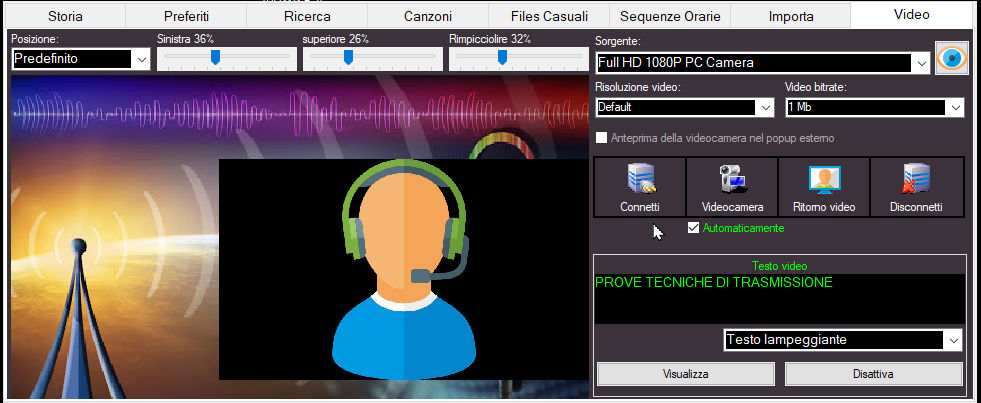
In order for MB STUDIO PRO to receive the video connection it is necessary to configure the router of the central studio according to these instructions: MB STUDIO PRO - ROUTER CONFIGURATION
- Source: here you need to set up a video source, usually the webcam. Always use the adjacent preview button
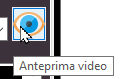 to check if the device is working properly. If it doesn't open, try changing the "Video Resolution" selector until you find a setting accepted by the device.
to check if the device is working properly. If it doesn't open, try changing the "Video Resolution" selector until you find a setting accepted by the device. - Video resolution: to minimize the video delay choose possibly a low resolution, HD 1280 is a good setting (If supported by the peripheral)
- Video bitrate: varies from 0.5 to 2 mbits. The higher the bitrate, the higher the quality of the image, but also the higher the load on the internet line. So use the minimum bitrate acceptable to you.
- Camera preview in external pop-up: if turned on, your local webcam will be displayed in an external popup otherwise it will be displayed in the video window of MB LIVE
- Position: this is the position of the webcam on the broadcast screen as explained here: VIDEO - VIDEO POSITION
- Connect: connects to MB STUDIO in video mode. (you must already be connected via audio).
- Video Camera: turns the webcam on or off on the air. If "Automatically" is turned on, the webcam will be automatically displayed when the MB LIVE audio is on, for example when you click "TALK" or the MB LIVE object is on air
- Return Video: turns on the video return from MB STUDIO and that has been configured as explained here: MB LIVE - MB STUDIO CONFIGURATION
- Disconnect: disconnect the video connection, the audio connection will continue to work.
- Video text: allows you to view a text or an rss stream on the air.
A video link has higher latency (delay) than an audio link. Video delay between 0.5 and 1 second is expected. Therefore, if you observe yourself in the video return window, you will receive the video with a double delay (round trip), ie between 1 and 2 seconds. The delay on the air is therefore half of what you see. To reduce video latency, choose the minimum video resolution acceptable to you (usually 1280x720 is a good compromise).
It is possible that audio and video are out of sync: we cannot reduce the video latency but we can increase the audio latency so that video and audio are synchronized: in MB STUDIO we open the configuration \ MB LIVE - MB STUDIO CONFIGURATION setting Delay to Normal or High. Delays can also be added from MB LIVE setting the capture sound card buffer to Normal or High CONFIGURATION - AUDIO - AUDIO CARD - ADVANCED
The changes take effect from the next connection of MB LIVE
