Sometimes you need to overlay an image or video on another image or video that is on air, the so-called PIP ( Picture in Picture). MB STUDIO offers some simple ways to obtain the PIP effect and in this guide I will list them all so you can choose the most convenient one for you.
METHOD 1: MANUALLY VIA THE VIDEO OR STREAM IMAGE BUTTON

- By clicking on File you can choose the image or video to play, but if it is an internet stream you have to write it or paste it into the text box
- By clicking on Properties you can define a particular position and size of the video on the screen VIDEO - VIDEO POSITION and decide whether to activate repetition. If repetition is deactivated, the video is played only once.
- Reset: to reset the file name.
METHOD 2: AUTOMATIC FROM PLAYLIST

In this example we want to display a QR CODE above the following song. So let's insert the "Video image or external flow" event in front of the song and insert the QR CODE image
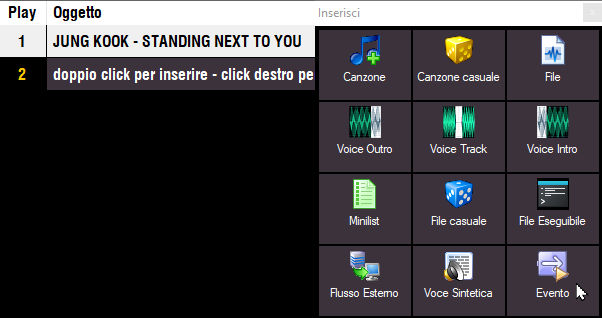
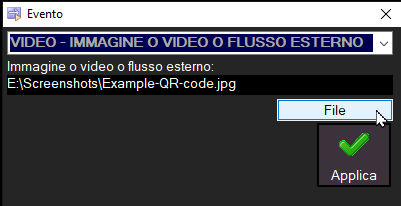
After having inserted this event we open the properties and decide whether to activate the repetition or not (If the repetition is deactivated the video will be played only once) and above all we adjust the position and video size
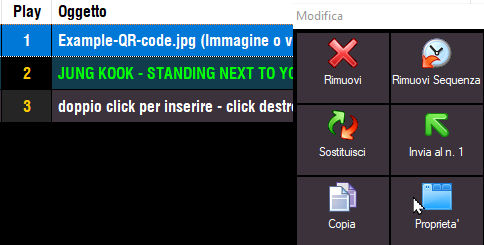
The image will appear above the following song and will not be deactivated until an object with the "Deactivate image ..." flag is broadcast and then on the song that follows we activate this flag:
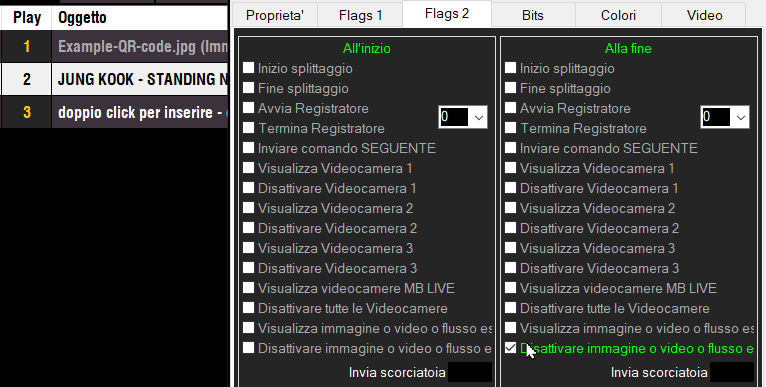
So on air we will get this:

METHOD 3: AUTOMATIC VIA MIDSTREAM TAG MID-STREAM TAG
When pre-listening to a video we can insert one or more tags of the "Image or video" type wherever we want and the inserted images or videos will appear on the screen in correspondence with the tags.
So we add a tag at the desired point
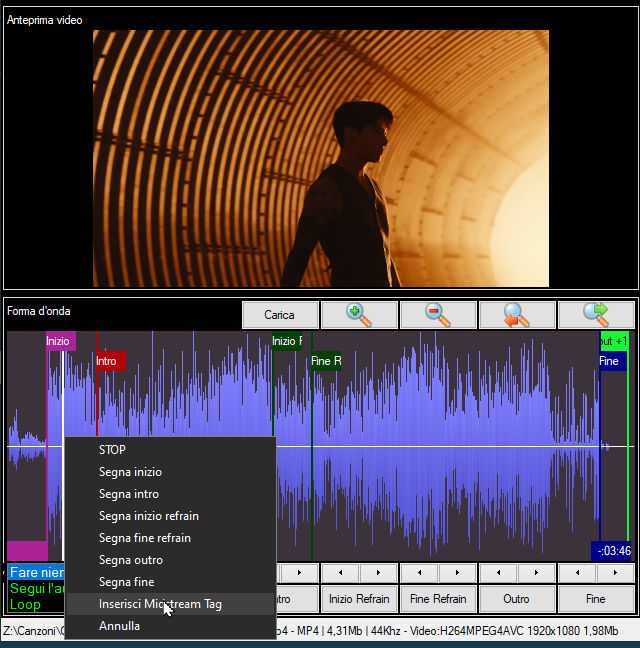
We select "Image or video" and upload the desired file
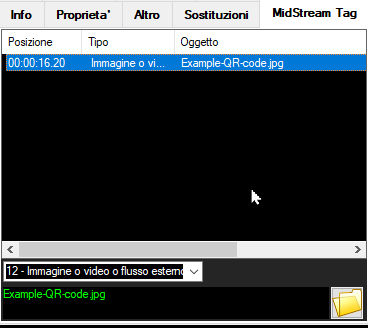
On the waveform we will see the various tags and if necessary we can move them by dragging them with the mouse or delete them.
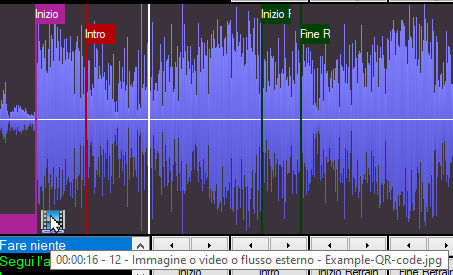
The image or video uploaded via midstreamtag is automatically turned off at the end of the file in which it is inserted, so there is no need to insert a deactivation flag.
Unfortunately via midstreamtag there is no way to set a specific video position and size and the one set in the "Image or Video" button described at the beginning of this guide is used from.
METHOD 4: TIMELY VIA AGENDA
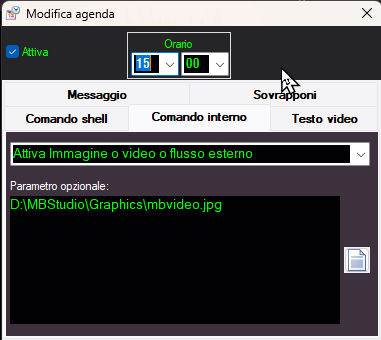
Via Agenda - Internal Command - Activate Image or Video we can set an image or video to be superimposed at a certain time on a certain day. The video position and size set in the "Image or Video" button described at the beginning of this guide is used.
