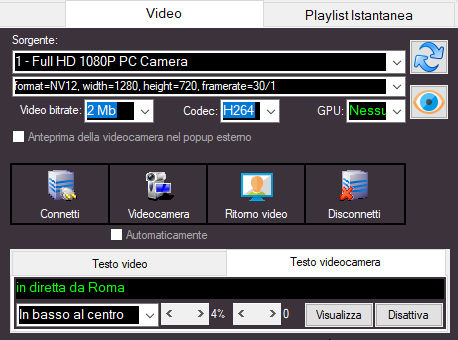
If you use MB STUDIO PRO VIDEO you can do live audio + video with MB LIVE, however the optimal configuration of the video is more complicated than that of the audio as it depends on the GPU (graphics card) present in the MB STUDIO computer and in the MB LIVE computer. A non-optimal configuration causes high latency (delay) of the video signal or low video quality.
To send video from MB LIVE to MB STUDIO you need to configure the router as explained here: MB STUDIO PRO - ROUTER CONFIGURATION
In general you need to choose whether low latency or high video quality is more important.
For minimum latency:
- choose a video resolution of the camera at 1280x720 30 frames (if possible do not use "Default")
- choose a video bitrate not higher than 2MB
- choose H264 codec
- choose GPU None
- in MB STUDIO \ Configuration \ MB Live \ activate "Do not use GPU"
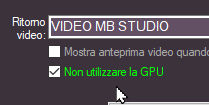
If your MB STUDIO computer has an Nvidia GPU model 1050 or higher in MB STUDIO \ Configuration \ MB Live \ try to deactivate "Do not use GPU" so you will get better video quality (but check if this does not increase latency)
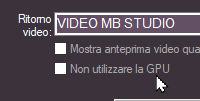
If your MB LIVE computer has a good Nvidia or AMD GPU try setting GPU to Auto or Nvidia or AMD, the video quality will increase but make sure this does not increase the latency of the video signal.
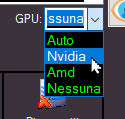
For maximum quality and only if both the MB LIVE computer and the MB STUDIO computer have a GPU capable of handling the H265 codec
in MB LIVE select codec h265 
and in MB STUDIO make sure the "Do not use GPU" flag is off 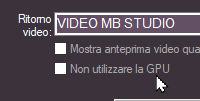
so the MB LIVE computer GPU will encode video in h265 quality which will then be decoded by MB STUDIO computer GPU and you will get the best video quality ever.
