Starting from version 8.70 MB STUDIO PRO + VIDEO PLUGIN allows automatic recording of video (as well as audio). It is usually a question of recording what is on the air for subsequent re-broadcasts, or for 90-day logs required by law.
In the automatic recorder section we can create a video recording:
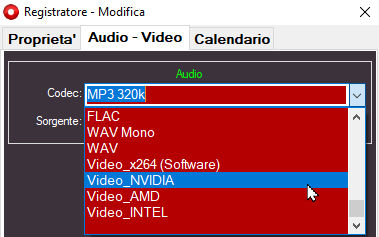
In the Codec section we choose a Video codec:
- Video_x264: this is a software encoder, it uses the CPU to compress the video, it is therefore very heavy for the CPU, it increases the power consumption and the CPU heating. It is not recommended, it should only be used if your computer does not have a graphics card with H264 encoder
- Video_NVIDIA: this encoder uses the power of your NVIDIA graphics card, (must have H264 encoder so GTX750 model or higher)
- Video_AMD: this encoder uses the power of your AMD graphics card, (must have a H264 encoder)
- Video_Intel: this encoder uses the power of your Intel graphics card (must have H264 encoder). These are usually graphics cards built into the motherboard of the computer with an Intel chipset.
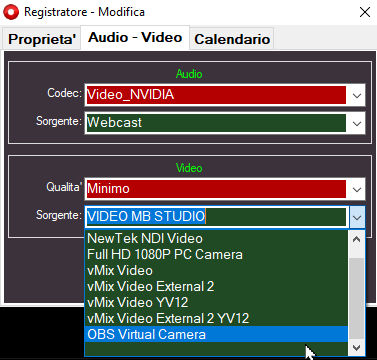
After deciding the type of Video Codec, we have to decide which video source to record from. The "source" selector shows all the video inputs present in the computer, they can be webcams, or video inputs of capture cards. Also available are video returns of 2 popular applications "OBS Virtual Camera" and "VMix", so if you are using one of these 2 applications to send the video stream over the Internet, you can record the video coming from OBS or VMix.
VIDEO MB STUDIO
This selection directly captures the MB STUDIO VIDEO window but there are some limitations to consider:
- During recording the window is locked, it cannot be resized or moved and no other window can be positioned above it. Also, the window must not be outside the screen margins, if it is it is moved within the screen, so those with only one monitor cannot use this capture.
- Due to the CPU load it is recommended to set the MB STUDIO video window to 1280x720 (HD)
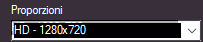 The higher the video resolution, the greater the load on the CPU.
The higher the video resolution, the greater the load on the CPU. - If you are using OBS or VMIX don't use MB STUDIO VIDEO capture but use "Vmix Video" or "OBS Virtual Camera"
OBS VIRTUAL CAMERA
This selection captures the OBS Studio video. The "Virtual Camera" must be activated in OBS
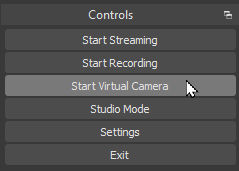
and it is also recommended to adjust the video resolution of OBS to at least 1280x720 30 FPS
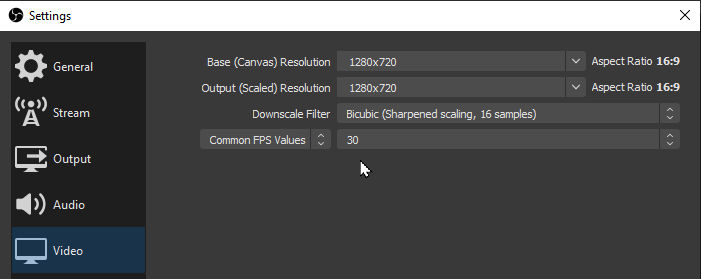
VIDEO FILES IN .MKV FORMAT
All video files recorded with MB STUDIO PRO VIDEO have .mkv format. This format has no video quality difference with mp4 (mp4 or mkv are just data containers, the content remains the same ie h264 video). MKV has a huge advantage: in case of unexpected recording interruptions (crash, restart, Windows updates) the video file is valid and playable up to the point of interruption, instead with MP4 the entire file would be lost. Also if you activate the upload option to the ftp server MB STUDIO converts the file from .mkv to .mp4 during the upload (as most video webplayers only support .mp4)
