WEBCAST - MB STUDIO IN-STREAM COVER (LOGO AND COVER)
If you send the stream to a shoutcast 2 server (no Shoutcast 1 or Icecast) you can also send covers within the audio stream, for example the logo of the radio station and the covers of the songs or programs broadcast. In this way the webplayer can download the cover directly from the server and display it to the listener. To enable this function, simply activate the "Send Cover" option in the shoutcast 2 encoder:
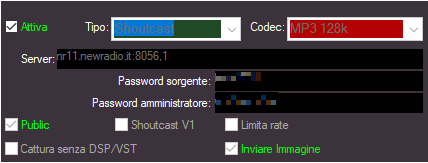
Read more: WEBCAST - MB STUDIO IN-STREAM COVER (LOGO AND COVER)
VIDEO PLUGIN
MB STUDIO allows the playback of video files through the purchase of an optional Video plugin. The Video function can be added to MB STUDIO HOME or LITE or PRO.
With the video plugin it is possible to broadcast video files anywhere with the same characteristics as audio files. A video file can also be programmed in Voice Outro, Voice Track, Voice Intro mode and is played with audio and video superimposed on the file that is on the air.
Multiple video outputs: NDI, DeckLink, RTMP, RTSP, SRT or video file.
It is possible to set the display of song titles and logo and capture the video of 3 webcams.
END OF SUPPORT FOR SOME AUDIO FORMATS
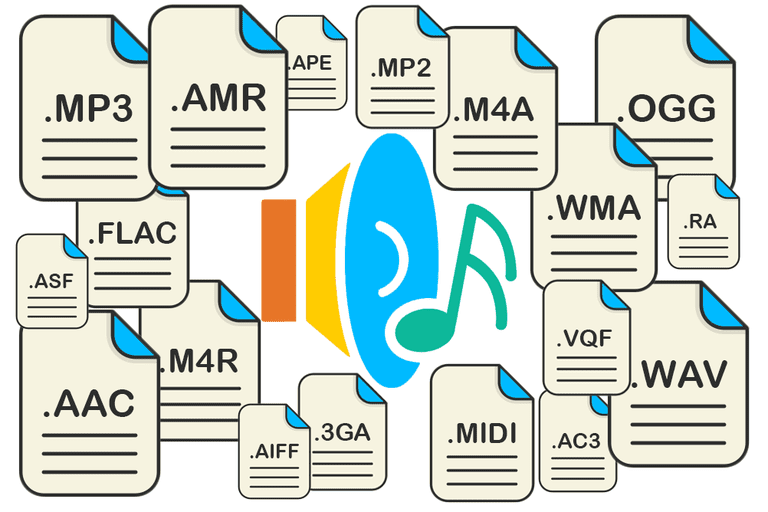
With the arrival of MB STUDIO 8.60 some audio formats will no longer be supported or their use will be limited.
WMA: Support for WMA files continues in playback only, it will no longer be possible to encode in this format, record WMA audio files or generate Windows Media Pull / Windows Media Push audio streams. Recordings will be possible in any other format MP3, OGG, AAC +, AAC, OPUS, FLAC, WAV. In place of WMA Pull / Push the streams will be generated with the new stream server integrated in MB STUDIO in MP3, OGG, AAC +, AAC, OPUS
The files MusePack (Extension .mpc) and Monkey's Audio - * .ape; *. Mac are also deleted from MB STUDIO
MB PLAYER ANDROID
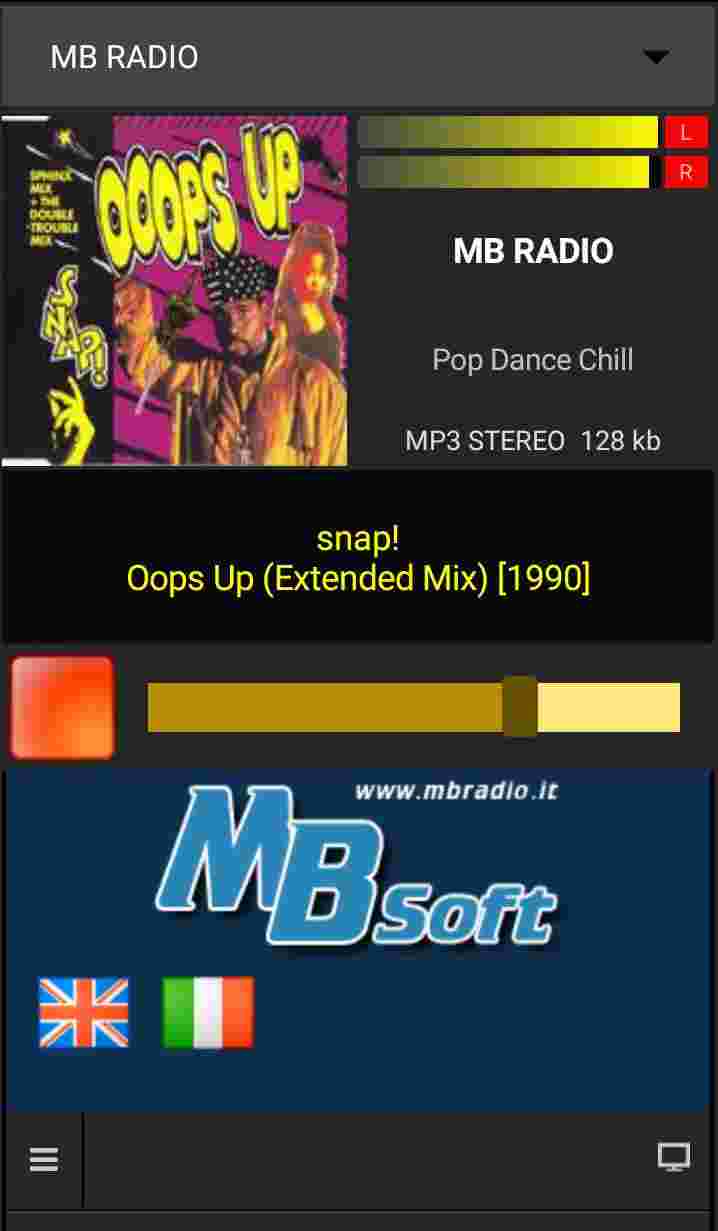
MB PLAYER is a very simple web radio station player that can be installed on any Android device and allows:
- Quick selection of the radio station using the selector at the top
- Displays the image and title of the song currently on air and in sync with the streaming audio
The player includes a list of radio stations using MB STUDIO or MB RECASTER software
MULTICHANNEL
The MB STUDIO PRO MULTICHANNEL option makes the elements play on different audio outputs in a cyclic or static way. This configuration is useful for those who use an external audio mixer and want to arrange the audio channels on different faders. For this purpose it is obviously necessary to have multiple audio outputs in the computer (for example a sound card with multiple outputs or multiple sound cards with one output). The first thing to do is to set up the additional audio outputs.
MULTICHANNEL OPTION
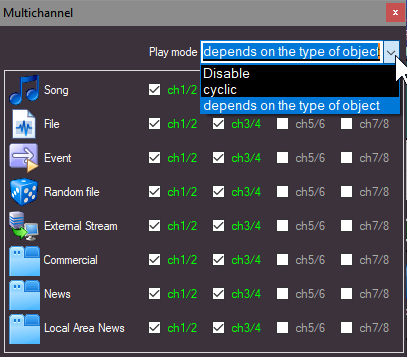
Multichannel option in MB STUDIO PRO plays the elements on different outputs of the sound card alternately or depends of the type of object to play.. For example: having activated outputs 1-2 and 3-4 and activating the Multichannel option in cyclic mode the first element plays on output 1-2 and the next on 3-4 then again 1-2 and so on automatically and without user control. This configuration is tipically used in radio studios on 2 sliders of the external hardware mixer: during a speech operation, the slider of the element that is aired is lowered while the slider of the next element stay up so when clicking NEXT, the next element is already full volume. If the option "Suspend Multichannel during AUTOMATIC" is enabled, the output alternates when in PLAY or AUTOPLAY mode, while in AUTOMATIC mode the output continue on the last used output.
the other mode "depends of the type of object" route the audio according to the content (song, commercial, etc etc)
FORUM
-
-

- Regia MBSTUDIO PRO Migrazione da PC a PC
- Grazie a Maurizio Burato - problema risolto.
-
-
-

- file casuali disattivare il titolo
- nella pagina indicata devi disattivare "Metadati"
-
-
- Petizione per le radio
- Passaparola,come diceva una vecchia pubblicità "più si è, più si vince" . Grazie ancora !
-
- Central Station, programma radiofonico gratuito
- Central Station – Proposta per Emittenti Central Station, programma radiofonico ideato e condotto da Osvaldo Lanzillotti, offre un approfondito sguardo sulle...
-
-

- Invio Dati Per Aggiornamento Licenza Non Funzionan...
- si devi attendere ulteriori istruzioni
-
-
- My Chance On Air programma gratuito settimanale di...
- Gratuitamente offresi programma settimanale della durata di 20 minuti , condotto da speaker nazionale, già pronto per il caricamento regia automatica , Il...
In case of login problems read here
MB STUDIO VIDEO
-
2025
-
2024
- HOW TO USE MANYCAM + MB LIVE
- VIDEO - STREAM TO YOUTUBE
- PLAYLIST - THE OPTIONS
- YOUTUBE: IN CASE OF PROBLEMS AFTER UPDATE 8.77.3.1
- VIDEO - DOWNLOAD OR LIVE BROADCAST VIDEO FROM X - FACEBOOK - INSTAGRAM AND MANY OTHER SITES
- MB LIVE - SET UP VIDEO CONNECTION
- DTS AUTOSTAGE
- FAQ: HOW TO DELETE OR MOVE A PLAYLIST
- MB STUDIO 8.77
- AGENDA - SYNCHRONIZING A LOCAL FOLDER WITH A REMOTE FTP FOLDER
- MB LIVE - MANAGE VIDEO TEXT
- MB STUDIO 8.76.1
- FAQ: TIME WITH STAR
- EVENT - TIMER
- MB STUDIO 8.76
- FAQ: CHILKAT ERROR
- MB STUDIO 8.75.4
- MB STUDIO 8.75.3
- MB STUDIO 8.75.2
- MB STUDIO 8.75.1 - MB LIVE MB REMOTE 1.75.1
- SONGS: HOW TO ADD YEAR LABEL AND ISRC
- MUSICLINE - AUTOMATIC MUSIC REQUEST SERVICE
- MB REMOTE - HOW TO UPDATE
- MB LIVE - HOW TO UPDATE
- MB STUDIO 8.75 - MB LIVE MB REMOTE 1.75
- CONFIGURATION - VIDEO - OPTIONS3 - LOGO
- FAQ: To load local files or folders use "This PC"
- MB STUDIO 8.74.9
- MB LIVE: HOW TO PAUSE MB STUDIO
- FAQ: EXAMINE WINDOWS EVENT VIEWER
- MB STUDIO 8.74.8
- MB MUSIC REPORT
- RIP CDS WITH WINDOWS MEDIA PLAYER
- MB LIVE - SET UP THE CONNECTION TO THE STUDIO
- MB STUDIO - HOW TO DOWNLOAD AN ENTIRE FOLDER FROM AN FTP SERVER
- MB STUDIO 8.74.7
- MB STUDIO - SPLITTING ADS CONFIGURATION
- MB STUDIO 8.74.6
- MB STUDIO 8.74.5
- MB STUDIO 8.74.4
- "REPLACE" FUNCTION
- MB STUDIO 8.74.3 - MB REMOTE 1.74.3
- MB SPOT - NEWS SECTION
- MB STUDIO 8.74.2 - MB REMOTE 1.74.2 - MB LIVE 1.74.2
- VIDEO: HOW TO OVERLAY A VIDEO ON ANOTHER VIDEO (Picture in picture)
-
2023
- MB STUDIO 8.74.1.5
- FAQ: DESKTOP TICKER THAT DOESN'T SCROLL
- FAQ: WHITE SPOTS IN THE VIDEO WINDOW
- MB STUDIO 8.74 - MB REMOTE 1.74 - MB LIVE 1.74
- REMOTE SUPPORT
- SONGS - DISTANCE BETWEEN SAME TIME
- MB STUDIO 8.73.2.0
- ANNOUNCEMENT TIME / DATE - CUSTOMIZATION
- VIDEO - STREAM TO FACEBOOK
- MB STUDIO 8.73.1.0
- MB STUDIO 8.73 - MB REMOTE 1.73 - MB LIVE 1.73
- VIDEO - CHANGE CAMERA EVERY XX SECONDS
- CONFIGURATION - AUDIO CLOCK 44100 or 48000
- CONFIGURATION - VIDEO - OPTIONS3 - COUNTDOWN
- CONFIGURATION - VIDEO - OPTIONS3 - TIME
- CONFIGURATION - VIDEO - OPTIONS3 - WEATHER
- VIDEO - NEWS TICKER
- CONFIGURATION - VIDEO - OPTIONS2 - TEXT OVERLAY
- CONFIGURATION - OPTIONS - WEATHER
- MB LIVE ANDROID 1.72.9.8
- MB STUDIO 8.72.9.8
- SONGS - MANUAL COVER SELECTION
- MB STUDIO 8.72.9.7
- MB STUDIO 8.72.9.6
- MB STUDIO 8.72.9.5
- MB STUDIO 8.72.9.3
- FAQ: BORDER LINE TO THE VIDEO WINDOW
- Microsoft will force you to upgrade to version 22H2
- MB STUDIO 8.72.9
- MB STUDIO 8.72.8
- 10 COMMON MISTAKES TO AVOID
MB RADIO

I PIU' SCARICATI - MOST DOWNLOADED
- MB RECASTER FREE 208454
- MB STUDIO DEMO 187977
- MB STUDIO 8.74 119822
- MB STUDIO 8.73 119203
- MB STUDIO 8.75 118965
-
CONFIGURATION
- DTS AUTOSTAGE
- ANNOUNCEMENT TIME / DATE - CUSTOMIZATION
- CONFIGURATION - AUDIO CLOCK 44100 or 48000
- CONFIGURATION - OPTIONS - WEATHER
- 10 COMMON MISTAKES TO AVOID
- FAQ: WHAT TO DO IF A WINDOW DOES NOT APPEAR
- MIDI input device
- CONFIGURATION - OPTIONS - KEYBOARD
- MB STUDIO - COVER MANAGEMENT
- WEBCAST: STREAM WITH THE INTERNAL SERVER
-
INSTALLATION OR UPDATE
-
MB LIVE
-
MB REMOTE
- MB REMOTE - HOW TO UPDATE
- MB REMOTE - REMOTE SEARCH
- MB REMOTE: GENERATE A PODCAST
- MB REMOTE - THE ADDRESS BOOK
- MB SPOT REMOTE
- MB REMOTE - POSITION OF THE UPLOADED FILES
- MB REMOTE - THE ADD BUTTON
- MB REMOTE - USER MANAGEMENT
- MB REMOTE - EXTERNAL STREAM MANAGEMENT
- MB REMOTE - RANDOM FILES MANAGEMENT
- MB REMOTE - EDIT PLAYLIST
- MB REMOTE - SONG MANAGEMENT
- MB REMOTE - CONNECTION TO MB STUDIO PRO
- MB REMOTE OVERVIEW
-
MB SPOT
-
MB STUDIO GUIDE HELP
- AGENDA - SYNCHRONIZING A LOCAL FOLDER WITH A REMOTE FTP FOLDER
- MUSICLINE - AUTOMATIC MUSIC REQUEST SERVICE
- MB STUDIO - HOW TO DOWNLOAD AN ENTIRE FOLDER FROM AN FTP SERVER
- REMOTE SUPPORT
- MB STUDIO - EXTERNAL STREAMS
- UDP SERVER: SENDING KEYBOARD COMMANDS ON THE NETWORK
- FAQ: WHY MB STUDIO PLAY A DIFFERENT FILE THAN EXPECTED?
- WAVEFORM OF THE PLAYING OBJECT
- VISUAL EDITOR OF MIX POINTS
-
PLAYLIST
-
SONGS LIBRARY
-
VIDEO PLUGIN
- VIDEO - Displays the title of the object on the video output
- VIDEO - STREAM TO YOUTUBE
- VIDEO - DOWNLOAD OR LIVE BROADCAST VIDEO FROM X - FACEBOOK - INSTAGRAM AND MANY OTHER SITES
- CONFIGURATION - VIDEO - OPTIONS3 - LOGO
- VIDEO: HOW TO OVERLAY A VIDEO ON ANOTHER VIDEO (Picture in picture)
- FAQ: DESKTOP TICKER THAT DOESN'T SCROLL
- FAQ: WHITE SPOTS IN THE VIDEO WINDOW
- VIDEO - STREAM TO FACEBOOK
- VIDEO - CHANGE CAMERA EVERY XX SECONDS
- CONFIGURATION - VIDEO - OPTIONS3 - COUNTDOWN
- CONFIGURATION - VIDEO - OPTIONS3 - TIME
- CONFIGURATION - VIDEO - OPTIONS3 - WEATHER
- VIDEO - NEWS TICKER
- CONFIGURATION - VIDEO - OPTIONS2 - TEXT OVERLAY
- FAQ: BORDER LINE TO THE VIDEO WINDOW
- VIDEO - SERVER RTSP - HLS
- VIDEO - RTSP STREAM TO WOWZA
- VIDEOS - THE BEST GPUS FOR MB STUDIO
- VIDEO - SET GPU TYPE
- VIDEO - SRT ENCODER
- VIDEO - HOW TO SYNC AUDIO AND VIDEO
- VIDEO - STREAM TO RESTREAM.IO
- VIDEO - DECKLINK OUTPUT
- VIDEO - STREAM TO TWITCH
- VIDEO - RTMP STREAM TO WOWZA
- VIDEO - NDI OUTPUT
- VIDEO - THE MB RADIO SCENE
- VIDEO - NVIDIA GPU DRIVER UPDATE
- VIDEO - CONFIGURATION PLANE9
- VIDEO RECORDING
- VIDEO - HOW TO ACQUIRE THE MB STUDIO VIDEO WINDOW WITH VMIX
- VIDEO: AN IMPORTANT ACCESSORY
MB STUDIO HOME / LITE / PRO
MB RECASTER PRO
MB LIVE
![]() MB LIVE is a software that stream a live audio\video feed from any place to an MB STUDIO PRO automation in the main radio studio. MB LIVE make use of a TCPIP connection. This program is free for MB STUDIO PRO users
MB LIVE is a software that stream a live audio\video feed from any place to an MB STUDIO PRO automation in the main radio studio. MB LIVE make use of a TCPIP connection. This program is free for MB STUDIO PRO users





