CONFIGURATION - FOLDERS
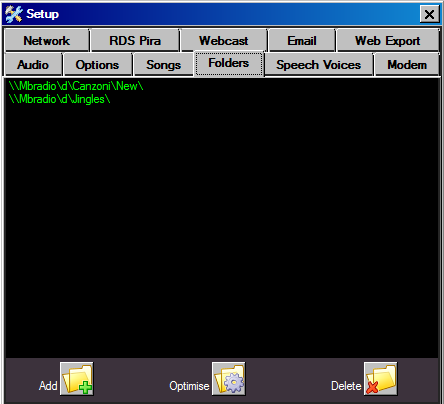
The Folders list is very important for the proper functioning of MB STUDIO / MB SPOT. In this window you have to add all the folders containing audio files that MB STUDIO must play. When an audio file has to be played, MB STUDIO will search it through this list of folders and if it is not found an error message is displayed. MB STUDIO search on such files also in the first-level subfolders: adding the folder C:\ Songs, the search will include subfolders like as C:\Songs\Dance, C:\Songs\Rock, C:\Songs\Miscellaneous, etc etc. More deep subfolders are not considered (eg the subfolder C:\Songs\Dance\years80 will not be included in the search).
MID-STREAM TAG
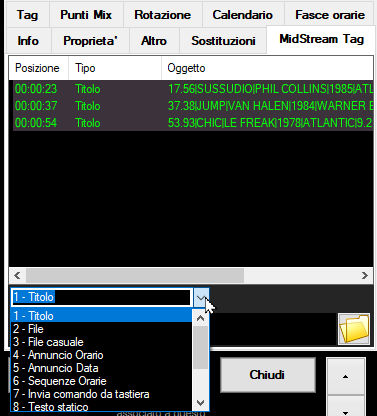
What are MID-STREAM TAGs?
they are information to be displayed or commands to be executed at specific points in the playback of an audio file.
The most common use is to display song titles or play audio files at specific points in another audio file (for example to view the song titles of a long pre-recorded radio show or play a jingle overlay) (audio overlay enabled only in MB STUDIO PRO)
Some examples of using midstream tags:
1) display and write in the report the titles of the songs present in the audio file of a radio show (podcast) or of a mixed file (DJ Set)
2) superimpose the time or date announcement on a bed
3) to an audio file superimpose another audio file
4) superimpose subtitles on an audio / video file
There are many possibilities offered by MID-STREAM TAG
How to add a new MID-STREAM TAG?
Open the pre-listening of the desired file, display its waveform and in the desired point with a right click select the menu "Insert Midstream Tag"

A new record is added in the Midstream Tag box and the tag type and associated value must be chosen here. The types of tags are as follows:
- Title: at the indicated position displays the text entered in the box. It can be any text or information on a song title in the format "|title|performer|year|label|duration" (year, label and duration are optional). Without writing anything, if you want you can select a song from the MB STUDIO song archive and the song data will be automatically entered. One click to the right of the text box:
 and then you choose a song with a double left click
and then you choose a song with a double left click 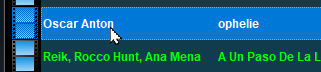 and the song data is automatically copied to the box
and the song data is automatically copied to the box 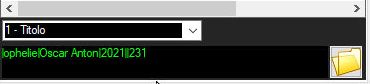
- File: the indicated audio file overlaps the indicated position (MB STUDIO PRO only)
- Random File: a random file of the indicated genre is superimposed on the indicated position. (MB STUDIO PRO only)
- Announcement Time / Announcement date: the hourly announcement or the date announcement is superimposed on the indicated position
- Break: at the indicated position, if a break is present in the playlist, MB STUDIO pauses the playback of the current file, starts the break and at the end resumes playback of the file from the paused point. (This happens only in PLAY ALL, AUTOPLAY or AUTOMATIC mode). This feature is useful for example for inserting commercial breaks on a long-running file.
- Send command: sends a keyboard command to another program running on the computer. The program to which the keyboard command is to be sent must be specified in Configuration \ Network \ Other \ Send Command to this window
- Static Text - Scrolling - Flashing: if you use the Video plugin this text will be displayed on the screen
- Disable Video Text: Disable text from the video screen
- Image or video or external stream: display an image or video or external stream VIDEO: HOW TO OVERLAY A VIDEO ON ANOTHER VIDEO (Picture in picture)
How to move the position of a Midstreamtag?
You can change the position of a midstream tag by dragging it with the mouse
however, if you need to make small movements of tenths of a second you can click on the tag icon or on the tag row in the tag list and use the - or + keys on the keyboard
How can I view or edit the content of a midstream tag?
Hover your mouse over a tag icon and a popup will appear describing the tag.
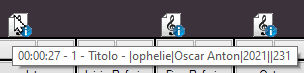
If you click on the icon, the list of tags will open
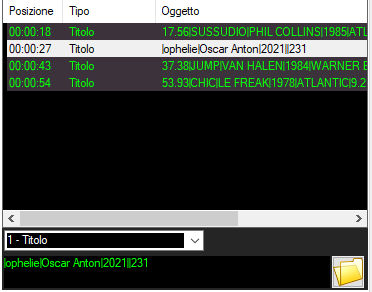
How can I move the listen to the position of a tag?
Double click on a tag in the list 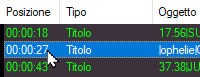
How to delete a Midstream Tag?
Right click on a tag icon or tag list item
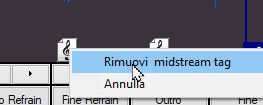
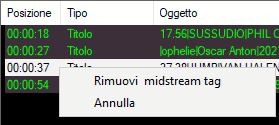
Where are midstream tags saved?
MB STUDIO saves the MidStream Tags in a separate text file located in the same folder as the related audio file and has the same name but with a different .txt extension. If you distribute the audio file to third parties, you must also distribute the corresponding .txt file
Example: for the audio file c:\show\dance saturday.mp3 the command file will be c:\show\dance saturday.txt
When the audio file is played from any MB STUDIO, the informations or song titles appear on the screen and, if the "Metadata" option is active, they will also be propagated to the webcast, RDS and Web Export. Not only that, if the title of the song is written correctly and is found in the MB STUDIO archive, it will be marked as "transmitted" so that it will not be retransmitted before the distance rules set in Configuration \ Songs expire.

TIME RECORDER
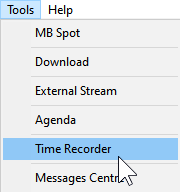
In this section you can configure an automatic recording that begin or end by time and / or by command from the property of the item on the air. (MB STUDIO PRO ONLY) The goal is to record live shows to be rebroadcasted later. The audio sound is recorded by the section WebCast \ Capture that must be set to MBStudioMix or to a valid sound card input from which to capture the sound.
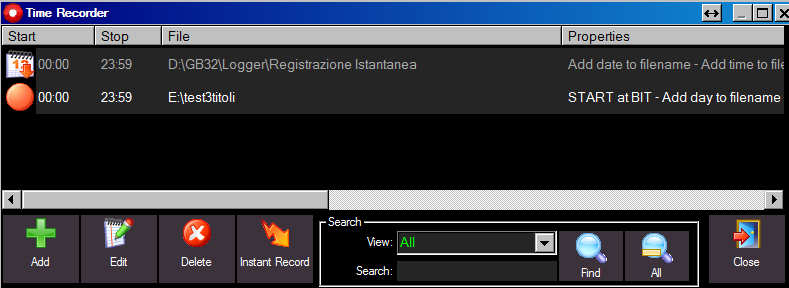
RANDOM SONG: PARAMETERS
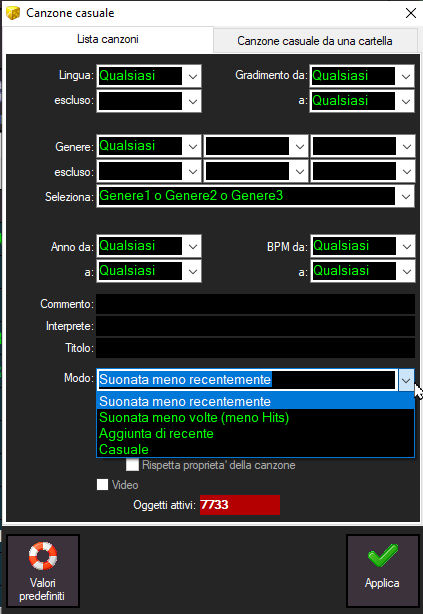
Through Random Song module you can insert into playlists or break a song randomly chosed from MB STUDIO according to the specified parameters.
The random song can be chosen from the SONG LIST database or it can be chosen from a folder on the hard disk.
If chosen from the SONG LIST it is possible to indicate or exclude a language, a genre, the year, the liking, and the BPM and other parameters.
It is also possible to select a song by comment, artist or title as explained HERE
The MODE switch determines the mode of selection of the song:
- Least Recently Played: it's the default and recommended method. MB STUDIO will search for a song less recently or ever played.
- Least Times Played: MB STUDIO will choose a song never or few times played (see the column Hits in the songs list)
- Most Recently Added: choose a song among the latest additions to the archive, checks the date of the column "Enabled since"
- Random: choose a random song with no specific preference
Note that in all modes of selection, MB STUDIO try to respect the rules of Configuration \ songs or property of the song
SONGS: ADD OR DELETE A GENRE
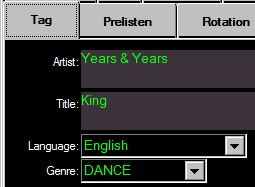
The "Genre" selector located in the property of a song, shows the musical genres of all the songs already in the archive. To add, and then create a new musical genre click inside the selector and write with the keyboard the new genre:

For compatibility with the format tags ID3v1 the genre field it's limited to 10 characters, but you can also use the comment field to extend the description of the song.
To delete a music genre from the list you must delete or edit all the songs belonging to that genre, until there is a song having that genre it will be visible in the selector.
RANDOM SONG: BY ARTIST OR BY TITLE
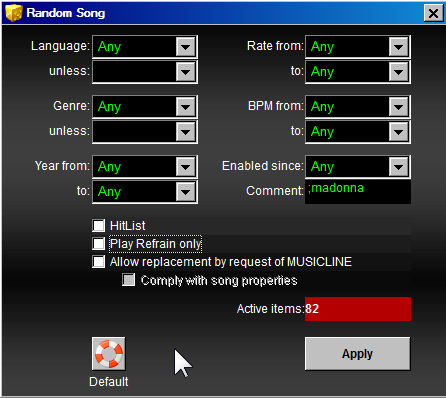
The RANDOM SONG item allows you to add a random song to the playlist or break. The song is randomly selected between all the songs according the specified parameters.
The comment box also allows you to specify one or more words that must be present in the comment field of the song. For example, if you write the comment "sanremo" must be selected a song that has the word "sanremo" in his comment.
It's also possible to request a random song from a specific artist: just type in the comment box the name of the artist preceded by a semicolon, as in the image above, for example, ;madonna. With this method you can also make a playlist of songs by a single artist (in this case the rules of distance are ignored).
Yet you can request a random song by a word in the title. For example to request a song where the title contain the word "love" write in the comment box double semicolon word and therefore ;;love
FORUM
-
-

- Dimensione scritta 'Pubblicità'
- non so risponderti via forum su questo, segnala il caso e ti diro' cosa fare www.mbradio.it/it/supporto/segnala-un-problema
-
-
- Cercasi RSD PIRA
- Come da titolo, cerchiamo RDS Pira o di pari qualità. Grazie per l'attenzione.
-
-

- AGGIORNAMENTO VERSIONE 8.78.3
- Puoi aggiornare in un colpo solo all'ultima versione. Prima devi aggiornare MB STUDIO PRO e solo successivamente dovrai aggiornare anche tutti gli altri MB...
-
-
-

- non funziona flag blocca le altre canzoni di quest...
- OK GRAZIE MILLE
-
-
-

- Mancanza audio su streaming dopo aggiornamento all...
- è in linea la versione 8.78.3.3 che corregge questo problema (causato dal mancato aggiornamento del componente gstreamer) chi ha il problema segua questa...
-
In case of login problems read here
MB STUDIO VIDEO
-
2025
-
2024
- HOW TO USE MANYCAM + MB LIVE
- VIDEO - STREAM TO YOUTUBE
- PLAYLIST - THE OPTIONS
- YOUTUBE: IN CASE OF PROBLEMS AFTER UPDATE 8.77.3.1
- VIDEO - DOWNLOAD OR LIVE BROADCAST VIDEO FROM X - FACEBOOK - INSTAGRAM AND MANY OTHER SITES
- MB LIVE - SET UP VIDEO CONNECTION
- DTS AUTOSTAGE
- FAQ: HOW TO DELETE OR MOVE A PLAYLIST
- MB STUDIO 8.77
- AGENDA - SYNCHRONIZING A LOCAL FOLDER WITH A REMOTE FTP FOLDER
- MB LIVE - MANAGE VIDEO TEXT
- MB STUDIO 8.76.1
- FAQ: TIME WITH STAR
- EVENT - TIMER
- MB STUDIO 8.76
- FAQ: CHILKAT ERROR
- MB STUDIO 8.75.4
- MB STUDIO 8.75.3
- MB STUDIO 8.75.2
- MB STUDIO 8.75.1 - MB LIVE MB REMOTE 1.75.1
- SONGS: HOW TO ADD YEAR LABEL AND ISRC
- MUSICLINE - AUTOMATIC MUSIC REQUEST SERVICE
- MB REMOTE - HOW TO UPDATE
- MB LIVE - HOW TO UPDATE
- MB STUDIO 8.75 - MB LIVE MB REMOTE 1.75
- CONFIGURATION - VIDEO - OPTIONS3 - LOGO
- FAQ: To load local files or folders use "This PC"
- MB STUDIO 8.74.9
- MB LIVE: HOW TO PAUSE MB STUDIO
- FAQ: EXAMINE WINDOWS EVENT VIEWER
- MB STUDIO 8.74.8
- MB MUSIC REPORT
- RIP CDS WITH WINDOWS MEDIA PLAYER
- MB LIVE - SET UP THE CONNECTION TO THE STUDIO
- MB STUDIO - HOW TO DOWNLOAD AN ENTIRE FOLDER FROM AN FTP SERVER
- MB STUDIO 8.74.7
- MB STUDIO - SPLITTING ADS CONFIGURATION
- MB STUDIO 8.74.6
- MB STUDIO 8.74.5
- MB STUDIO 8.74.4
- "REPLACE" FUNCTION
- MB STUDIO 8.74.3 - MB REMOTE 1.74.3
- MB SPOT - NEWS SECTION
- MB STUDIO 8.74.2 - MB REMOTE 1.74.2 - MB LIVE 1.74.2
- VIDEO: HOW TO OVERLAY A VIDEO ON ANOTHER VIDEO (Picture in picture)
-
2023
- MB STUDIO 8.74.1.5
- FAQ: DESKTOP TICKER THAT DOESN'T SCROLL
- FAQ: WHITE SPOTS IN THE VIDEO WINDOW
- MB STUDIO 8.74 - MB REMOTE 1.74 - MB LIVE 1.74
- REMOTE SUPPORT
- SONGS - DISTANCE BETWEEN SAME TIME
- MB STUDIO 8.73.2.0
- ANNOUNCEMENT TIME / DATE - CUSTOMIZATION
- VIDEO - STREAM TO FACEBOOK
- MB STUDIO 8.73.1.0
- MB STUDIO 8.73 - MB REMOTE 1.73 - MB LIVE 1.73
- VIDEO - CHANGE CAMERA EVERY XX SECONDS
- CONFIGURATION - AUDIO CLOCK 44100 or 48000
- CONFIGURATION - VIDEO - OPTIONS3 - COUNTDOWN
- CONFIGURATION - VIDEO - OPTIONS3 - TIME
- CONFIGURATION - VIDEO - OPTIONS3 - WEATHER
- VIDEO - NEWS TICKER
- CONFIGURATION - VIDEO - OPTIONS2 - TEXT OVERLAY
- CONFIGURATION - OPTIONS - WEATHER
- MB LIVE ANDROID 1.72.9.8
- MB STUDIO 8.72.9.8
- SONGS - MANUAL COVER SELECTION
- MB STUDIO 8.72.9.7
- MB STUDIO 8.72.9.6
- MB STUDIO 8.72.9.5
- MB STUDIO 8.72.9.3
- FAQ: BORDER LINE TO THE VIDEO WINDOW
- Microsoft will force you to upgrade to version 22H2
- MB STUDIO 8.72.9
MB RADIO

I PIU' SCARICATI - MOST DOWNLOADED
- MB RECASTER FREE 209509
- MB STUDIO DEMO 188935
- MB STUDIO 8.74 120264
- MB STUDIO 8.73 119619
- MB STUDIO 8.75 119384
-
CONFIGURATION
- DTS AUTOSTAGE
- ANNOUNCEMENT TIME / DATE - CUSTOMIZATION
- CONFIGURATION - AUDIO CLOCK 44100 or 48000
- CONFIGURATION - OPTIONS - WEATHER
- 10 COMMON MISTAKES TO AVOID
- FAQ: WHAT TO DO IF A WINDOW DOES NOT APPEAR
- MIDI input device
- CONFIGURATION - OPTIONS - KEYBOARD
- MB STUDIO - COVER MANAGEMENT
- WEBCAST: STREAM WITH THE INTERNAL SERVER
-
INSTALLATION OR UPDATE
-
MB LIVE
-
MB REMOTE
- MB REMOTE - HOW TO UPDATE
- MB REMOTE - REMOTE SEARCH
- MB REMOTE: GENERATE A PODCAST
- MB REMOTE - THE ADDRESS BOOK
- MB SPOT REMOTE
- MB REMOTE - POSITION OF THE UPLOADED FILES
- MB REMOTE - THE ADD BUTTON
- MB REMOTE - USER MANAGEMENT
- MB REMOTE - EXTERNAL STREAM MANAGEMENT
- MB REMOTE - RANDOM FILES MANAGEMENT
- MB REMOTE - EDIT PLAYLIST
- MB REMOTE - SONG MANAGEMENT
- MB REMOTE - CONNECTION TO MB STUDIO PRO
- MB REMOTE OVERVIEW
-
MB SPOT
-
MB STUDIO GUIDE HELP
- AGENDA - SYNCHRONIZING A LOCAL FOLDER WITH A REMOTE FTP FOLDER
- MUSICLINE - AUTOMATIC MUSIC REQUEST SERVICE
- MB STUDIO - HOW TO DOWNLOAD AN ENTIRE FOLDER FROM AN FTP SERVER
- REMOTE SUPPORT
- MB STUDIO - EXTERNAL STREAMS
- UDP SERVER: SENDING KEYBOARD COMMANDS ON THE NETWORK
- FAQ: WHY MB STUDIO PLAY A DIFFERENT FILE THAN EXPECTED?
- WAVEFORM OF THE PLAYING OBJECT
- VISUAL EDITOR OF MIX POINTS
-
PLAYLIST
-
SONGS LIBRARY
-
VIDEO PLUGIN
- VIDEO - Displays the title of the object on the video output
- VIDEO - STREAM TO YOUTUBE
- VIDEO - DOWNLOAD OR LIVE BROADCAST VIDEO FROM X - FACEBOOK - INSTAGRAM AND MANY OTHER SITES
- CONFIGURATION - VIDEO - OPTIONS3 - LOGO
- VIDEO: HOW TO OVERLAY A VIDEO ON ANOTHER VIDEO (Picture in picture)
- FAQ: DESKTOP TICKER THAT DOESN'T SCROLL
- FAQ: WHITE SPOTS IN THE VIDEO WINDOW
- VIDEO - STREAM TO FACEBOOK
- VIDEO - CHANGE CAMERA EVERY XX SECONDS
- CONFIGURATION - VIDEO - OPTIONS3 - COUNTDOWN
- CONFIGURATION - VIDEO - OPTIONS3 - TIME
- CONFIGURATION - VIDEO - OPTIONS3 - WEATHER
- VIDEO - NEWS TICKER
- CONFIGURATION - VIDEO - OPTIONS2 - TEXT OVERLAY
- FAQ: BORDER LINE TO THE VIDEO WINDOW
- VIDEO - SERVER RTSP - HLS
- VIDEO - RTSP STREAM TO WOWZA
- VIDEOS - THE BEST GPUS FOR MB STUDIO
- VIDEO - SET GPU TYPE
- VIDEO - SRT ENCODER
- VIDEO - HOW TO SYNC AUDIO AND VIDEO
- VIDEO - STREAM TO RESTREAM.IO
- VIDEO - DECKLINK OUTPUT
- VIDEO - STREAM TO TWITCH
- VIDEO - RTMP STREAM TO WOWZA
- VIDEO - NDI OUTPUT
- VIDEO - THE MB RADIO SCENE
- VIDEO - NVIDIA GPU DRIVER UPDATE
- VIDEO - CONFIGURATION PLANE9
- VIDEO RECORDING
- VIDEO - HOW TO ACQUIRE THE MB STUDIO VIDEO WINDOW WITH VMIX
- VIDEO: AN IMPORTANT ACCESSORY
MB STUDIO HOME / LITE / PRO
MB RECASTER PRO
MB LIVE
![]() MB LIVE is a software that stream a live audio\video feed from any place to an MB STUDIO PRO automation in the main radio studio. MB LIVE make use of a TCPIP connection. This program is free for MB STUDIO PRO users
MB LIVE is a software that stream a live audio\video feed from any place to an MB STUDIO PRO automation in the main radio studio. MB LIVE make use of a TCPIP connection. This program is free for MB STUDIO PRO users





