In the radio studio, to receive audio / video from MB LIVE you must first set up a TCP port in MB STUDIO PRO.
Go to CONFIGURATION - NETWORK and:

- decide a port number to enter in the "Wait for connections on port" box, you can leave the default one or put another one ... remember that every time you change the port you have to click the adjacent APPLY button for the change to take effect.
If you get an error saying "Error on TCP Server on port" then the port you have chosen is already used by another program, you have to change it again. Do not use round figures like 8000 9000 etc as they are easy targets for hackers, use complex figures between 9100 and 9900 ... for example 9430
This is also the base port that you need to map into your router as incoming TCP according to this guide: MB STUDIO PRO - ROUTER CONFIGURATION - Make sure that the "Restrict connections to this address" box is absolutely empty unless you know perfectly well the effect that this setting has. In the "Protect connections with this password" box you can type a password that will protect MB STUDIO from possible unauthorized intrusions ... remember that password entered because the same password will also be set in MB LIVE / MB REMOTE
- Go to the Configuration \ MB Live and:
-

- activate the MB LIVE service by clicking on Activate
- the Delay works as follows:
-
If you will only ever connect one MB LIVE at a time, set the delay to default.
-
If there will be multiple MB LIVE connections then choose Low, Normal, or High (with Low the risk of audio disturbances is very high)
-
If you use MB LIVE VIDEO choose Normal or High to have the audio in sync with the video.
-
- Liner: If you wish, it is possible that for each of your connections between MB LIVE and MB STUDIO, one or more objects will automatically start on the air before your live broadcast and / or other objects will follow your live broadcast.
In MB STUDIO / Configuration / Options / Liner it is sufficient to create a new liner (perhaps titled MB LIVE) which contains in "Before" the object to be played before each MB LIVE connection and in "After" the object to be played after each MB LIVE connection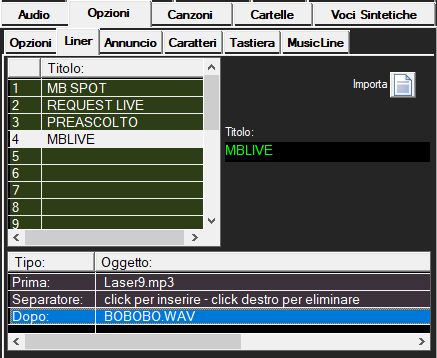
You can also insert random files or minilists if you wish - Output: Here you decide if the MB LIVE audio will be output through the main sound card or other output. In most cases it is good to leave this output on MBStudioMix
- Audio return: this is the board from which the return signal will be taken and sent to MB LIVE in the external station. In most cases it is good to leave this return on MBStudioMix
- Add EXT4 must be deactivated except for the case explained here: MB LIVE - CONFIGURE THE AUDIO RETURN FROM THE STUDIO TO MB LIVE
-
 Video Return: if you use MB LIVE VIDEO here you have to set a video source that will be sent to MB LIVE REMOTE. It is advisable to use "VIDEO MB STUDIO"
Video Return: if you use MB LIVE VIDEO here you have to set a video source that will be sent to MB LIVE REMOTE. It is advisable to use "VIDEO MB STUDIO" - Show video preview: When connecting an MB LIVE Video the video preview is shown.
- MB LIVE - USER CONFIGURATION
