In this guide we see how to schedule the automatic download of a media from a website. MB STUDIO uses wget.exe for downloading

The ENABLE flag enables or disables this download
The TIME defines the download time. In case of failure MB STUDIO will make up to 5 attempts at 1 minute intervals. After the fifth unsuccessful attempt, the download is considered to have failed.
The TEST button will download immediately
The OPEN button opens the default browser to the download address.
URL: must be a direct link to an audio or video media as in the example photo. The download of .zip or .exe files is also allowed. If it is an ftp link you need to use the ftp:// prefix. Make sure the link is directed to the file to download. Do not link to web pages, written or anything other than media, they will fail. An exception is the case in which you want to download an entire folder from an ftp site, in this case it is sufficient to write the path of the folder (insert the optional parameter -r). It is possible to use JOLLY - LIST CHARACTERS to download files whose name changes according to date or time.
Local file or folder: here you must enter the name of the file as it will be saved on the computer or the folder that will receive the file or files. If there is no path, the file will be automatically saved in MBstudio\Download. On the right you will find 2 buttons, one to choose the destination file (if you download a single file) or the other to choose the destination folder (if you download multiple files)
Filter options: if you download a single file this box must be left empty, if you download multiple files you can specify the desired file extension(s) (e.g. "*.mp4" will download only .mp4 files, or "*.mp3;*.mp4" will download both mp3 and mp4 files
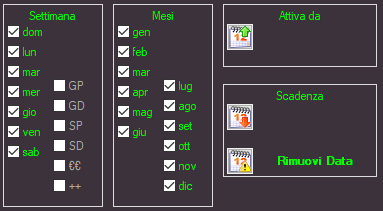
With the calendar it is possible to limit the download to one or more specific days.
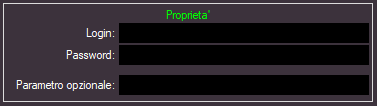
If access to the download is protected by user / password, use the properties section to enter the necessary data.
Optional Parameter: In this box you can enter optional parameters to be passed to wget.exe. For example, if you need to download an entire folder from an ftp site, enter the -r parameter here

When a download is successful it is possible to execute an optional command (usually a .bat file or a command line)

When a download fails (after 5 unsuccessful attempts) you can:
Keep previous file: The file that existed before this download is restored.
Notify administrators: an email or sms message is sent to the contacts saved as an administrator in the address book of the message center.
Run: Run an optional command (usually a .bat file or command line)
In the MBStudio\Debug folder it is possible to consult the Download ... txt and wget .... txt files which contain useful information to understand the reason for the failure of the downloads.
- Once downloaded, the files do not go on air automatically, but must be recalled from a time sequence (created in MB SPOT) or from a playlist or minilist (created in MB STUDIO \ Edit Playlist)
- Make sure that the path indicated in "save as" is existing and correct, otherwise the download will fail.
