In the home screen of MB STUDIO you can click the button Instant Players to access the JINGLE PALETTE for your live shows. Here you can set the jingles, effects, promos, and any sound that you need to manually play during a live show.
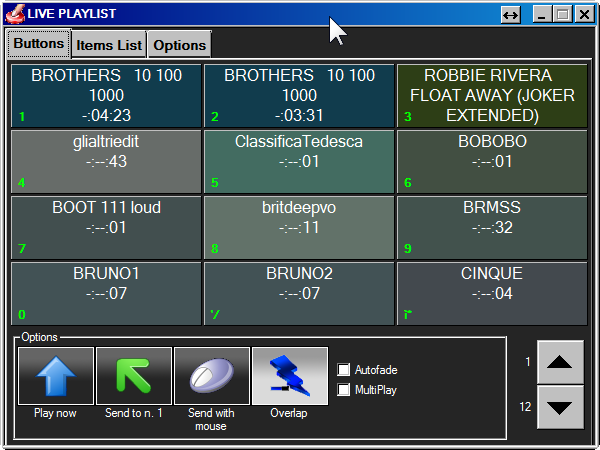
To play an item just left click it. To stop an item just right click it
There are different play modes:
- Play Now - the item is sent to the onair playlist stopping the item that is current on air
- Send to n.1 - the item is sent at the top of the onair playlist and it will eventually play at the end of the currently onair item
- Send with mouse - you choose on the desired position of the onair playlist where you want to insert the item
- Overlap - play the item in overlap mode - Autofade: the volume of the item that is currently onair is lowered during the play of this item - Multiplay: you can click and play multiple items at the same time
How to load/edit/delete items
Click on the tab Items List
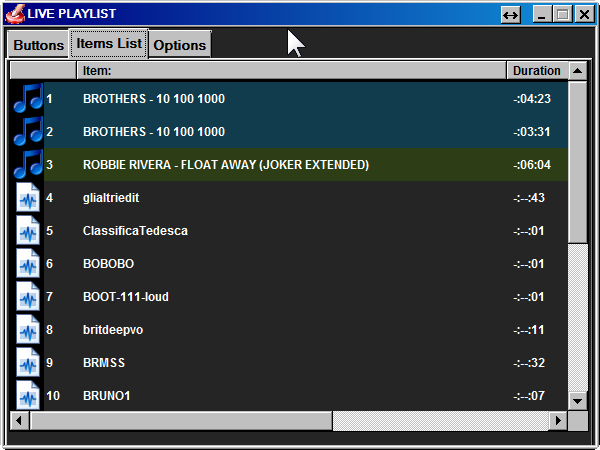
Here you can add/remove/replace one or multiple items
How to load/save the list
Click on the Options tab
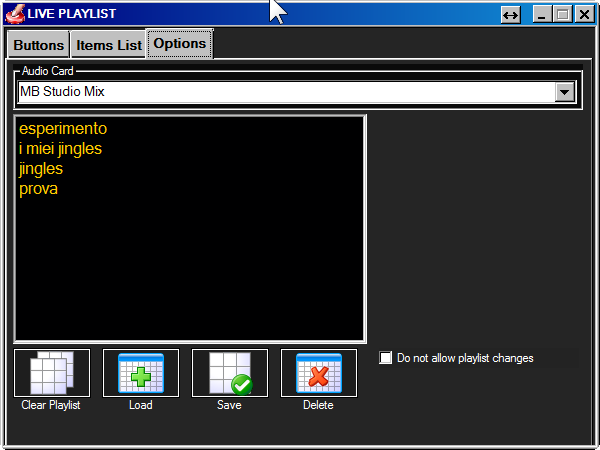
- Clear Playlist - Will clear the current list (if not saved all data will be lost)
- Load - load the selected list
- Save - save the current list with the desired title
- Delete - delete the selected list from the computer
- Do not allow playlist change - Lock the list so the user cannot change it
The Audio Card setting allow you to choose a different audio card output than the MBStudio Mix. This setting only has effect when using the "Overlap" mode.
