If you have an MB STUDIO PRO license you don't need to install MB STUDIO on more computers, use MB REMOTE the software that allows you to manage MB STUDIO PRO from within your network or from home or from holidays. MB REMOTE does not require complex configurations and is easy to use, it also updates the data in real time (as opposed to an installation of MBStudio NoLicense).
However, if you are an expert user, you can install MB STUDIO on other computers of your internal network. The only limitation is that only the computer to which the crypto box USB key is physically connected allows the use of the AUTOMATIC and AUTOPLAY modes and some other functions that are not necessary to manage or administer the radio station.
To use MB STUDIO from other computers on the internal network, you must first share (read / write) the folder MBStudio from the main computer:

Now you can install MB STUDIO on others computers always using the setup file MBStudioInstall8xx.exe (the serial code is always the same)
After the installation, enter menu MBStudio\Setup and click on "Network". Set the "MBStudio working folder" to the MBStudio folder of the main computer
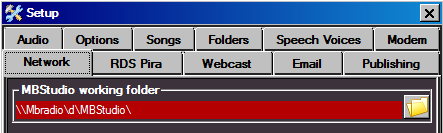
The "Working folder" is used by MB STUDIO to read/write the database (songs, random files, downloads, agenda, hourly sequences, playlists). If you use MB STUDIO in one computer you do not need to set it, and in most cases corresponds to the folder where you installed the program (for example, C: \ MBStudio). In case you use MB STUDIO on multiple computers, set here the MBStudio folder of the main computer.
For example:
MB STUDIO is installed twice, the first installation is on a computer named ONAIR and the second on a computer named OFFICE. Now we want to load / edit songs or manage the playlists form the OFFICE computer.
On the computer ONAIR share the folder of MBStudio with both read and write permissions. (usually C:\MBStudio)
On the computer OFFICE click the icon in the "MBStduio working folder", browse network resources, navigate the computer ONAIR until you reach the folder MBStudio; the result could then be \\ ONAIR \ MBstudio.
After a restart, MB STUDIO in the computer OFFICE, will display the songs library, playlists, donwloads, agenda, random files and playlists that are present in the ONAIR computerand you can edit and save the data from OFFICE computer.
If you also want to play the files from the network, enter menu Setup\Folders and add all the folders that contains audio files on the ONAIR computer. Ex: \\ONAIR\MBStudio\Songs \\ONAIR\MBStudio\Jingles \\ONAIR\News etc etc, and remove the locale folders starting by C:\ or D:\
Note:
- when you change the songs library (add, delete or edit one or more songs), the changes take effect at midnight. If you want to apply the changes immediately: on the client side select menu' Songs \ Save Library then go on the main computer, click the "Songs" button and select menu Songs - Load Library
- changes to playlists or minilists are applied immediately.
- changes to Random Files, Agenda, Downloads, Messages, take effect at midnight. If you want to apply the canges immediately go to the main computer and open the relative window (ex: Random Files, Agenda, Download, Messages).
