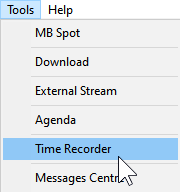
In this section you can configure an automatic recording that begin or end by time and / or by command from the property of the item on the air. (MB STUDIO PRO ONLY) The goal is to record live shows to be rebroadcasted later. The audio sound is recorded by the section WebCast \ Capture that must be set to MBStudioMix or to a valid sound card input from which to capture the sound.
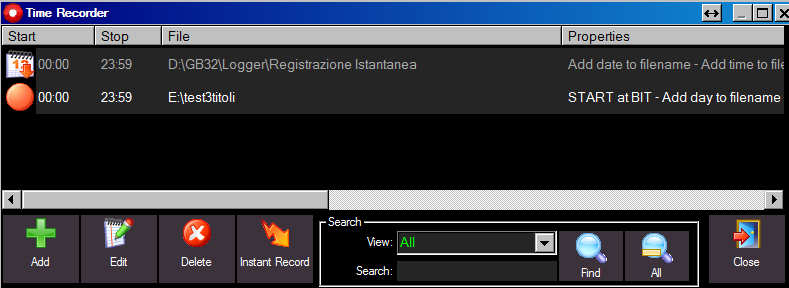
Using the buttons you can:
- add a recording
- edit a selected entry in the list
- delete a selected entry in the list
- run an instant recording (when you are in a hurry)
From the list of records you can click the icon to the left to start a recording

click the blue icon to stop
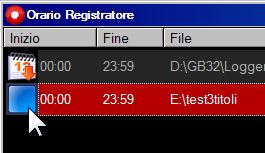
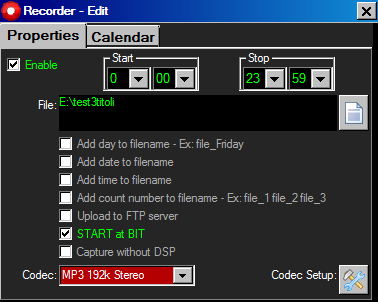
When you add or edit an entry to the list you access this window:
Start-Stop: start / end time of the recording. If you use the start / end recording system via "Start with Bit" it is recommended to set an early start time of a few minutes and an end time delayed for a few minutes behind live show you want to record.
File: here is the file to be recorded (also consisting of wildcards - you can modify the text box with the keyboard)
- Add day to filename: automatically adds the day of the file name (eg: good morning_monday)
- Add the date to the file name: automatically add the date to the file (eg: good morning_310511)
- Add time to the file name: automatically add tos the starting time rounded up to fifteen minutes more close.
Ex:
if the file "johnny" begins to register between 10:54 and 11:07 will be named johnny_1100
if the file "johnny" begins to register between 11:08 and 11:23 will be named johnny_1115
if the file "johnny" begins to register between 11:24 and 11:37 will be named johnny_1130
if the file "johnny" begins to register between 11:38 and 11:53 will be named johnny_1145 - Add the file number: if the file already exists it's not deleted, and a new file with sequential numbering is opened instead. example: news_1.mp3, news_2.mp3, news_3.mp3, etc, etc
- Upload to FTP server: after recording, the file is automatically sent to the FTP server, as configured in Configuration \ Export Web \ FTP
- START with BIT: the recording will run only when an item with property 'BIT / Starts recorder" will be on air, and will end only when an item with the property "BIT / Stop Recorder" will be on air (or when the end time has reached). This way you can sync the recording with the onair playlist.
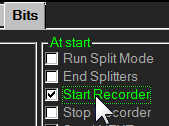
- Capture without DSP: if Webcast \ DSP Plugin has an audio processor active, you can make recordings with unprocessed audio activating this flag.
