If you need to distribute the MB STUDIO video stream over a LAN or via the Internet to other MB STUDIOs or other players, you need video server software. (MB STUDIO's internal server is audio only). If you need to distribute the stream over the internet you also need a quality internet connection and plenty of upload bandwidth. Consider that a medium quality video channel requires at least 2 megabits for each connection so if 20 clients are connected an upload bandwidth of 40 megabits will be required!
We can use the software mediamtx https://github.com/aler9/mediamtx
I have prepared a preconfigured server version for MB STUDIO that you can download from here: https://www.mbradio.it/service/mediamtx.zip and unpack the 2 files inside the MBStudio folder.
Now in MB STUDIO we configure an RTSP encoder like in this image:
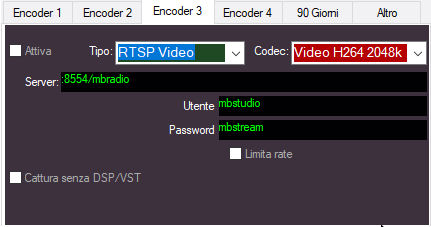
as you can see we send the RTSP stream to the local port :8554 with the name mbradio (you can change it as you wish)
After activating the encoder you can access the video with any rtsp player by opening the address rtsp://address:8554/mbradio (or other stream name you have given)
Not only that, the stream is also served directly to browsers from the address http://address:8888/mbradio (or other name flow you gave) for example my test stream is here: https://mbsoft.net:8888/mbradio/
To access the video stream from the internet you need to open the DMZ on the router or, alternatively, map the TCP port 8888 on your router and direct it to the IP of the computer where the server is located
The server is started automatically from MB STUDIO.
To generate an https stream you need a certificate (the same type used by the audio streaming server WEBCAST: STREAM WITH THE INTERNAL SERVER ) and you need to configure the mediamtx.yml file indicating the path to the certificate:

In this example the .key and .cert files are located inside the MBStudio\ssl folder