Let's see how to load a customer into the archive for the first time and how to program his first spot. It must be said that this procedure is valid only if you have already created the hourly advertising breaks for the whole day. If they have not yet been created then go first to read this article
In MB SPOT go to the CUSTOMER list using the appropriate TAB 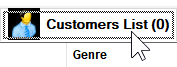
At the bottom left, click the ADD button 
Now enter the customer's name: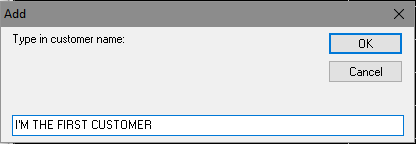
The customer form appears and here we can add other informations, especially the genre: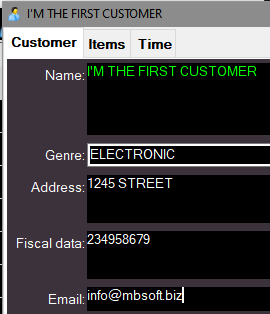
Now click on the Items tab 
In this window you will see an item called Random File appear and that has the same name as the customer. This item can be used later to scheduled a random spot. For the moment ignore it and see how to insert the first spot of our client.
Click on the INSERT button, choose File and select the audio file of the spot.
The file will then appear in the list:
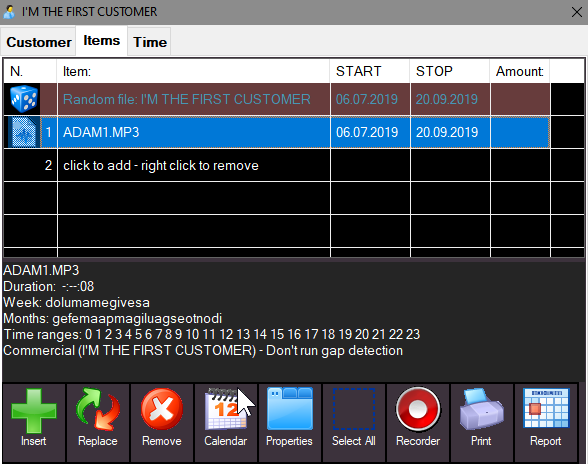
Now select the item and click on CALENDAR to assign the start / end date of the contract and eventually establish the days of the week and / or months in which it can go on the air.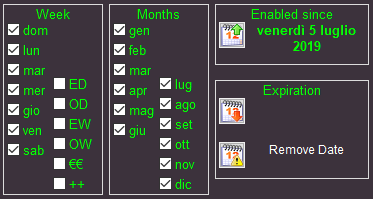
Now we can program the times in which the spot will be broadcast, click the Time TAB and choose from the selector at the top the audio file to be programmed: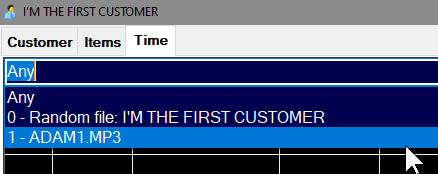
We now have 2 different methods for scheduling spots, choose the more appropriate for you.
1) The ADD TIME method serves to manually add a time; it should be used when you have already decided at what times to transmit the spot. To use it you must first select the breaks name to be inserted (usually the breaks called COMMERCIALS or something similar), then choose the time and finally choose the position in which it is inserted and press the ADD TIME button. 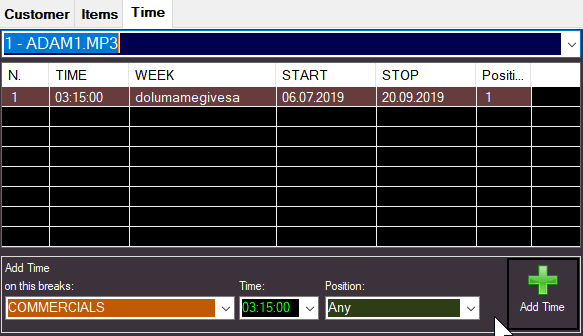
In the list we will see the times we insert appear one by one
2) The GENERATE TIMES method leaves MB SPOT the choice of airing times.
To use it you must first select in which breaks you need to enter (usually breaks called COMMERICALS or something similar), then choose "from" and "to" hours in which to make the insertions and the number of times you want and press the GENERATE TIMES button
Once the times have been previewed, press ACCEPT to insert them in the schedule.
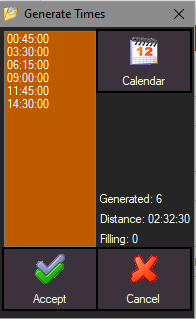
That's all! The customer is now in the customer's list and the commercials planned.